The cultural shift towards working remotely has been one of the biggest trends of the 21st century. In the 1900’s, people were proud of their traditional office environment, but once the 2000’s hit, we dared to reinvent this.
We dreamed of working from our laptops in Sicily one day, and Switzerland the next. Of filing reports from a villa in Bali, or answering emails from the plane, en route to our next exciting country.
Yes, the concept of remote work has been one of the biggest movements of the century; it’s now incredibly common for entrepreneurs and freelancers to sustain themselves through online income, and more and more companies are offering positions for remote employees.
And while this is exciting; total freedom of movement, and the ability to work from anywhere as long as there’s a laptop with a connection, there’s a lot of work and discipline required to stay on track while traveling.
There are many tools and products that make life easier as a digital nomad, from blue-tooth keyboards, to lap desks, and portable wifi, but today we’re going to look at the apps you need for success.
Covering everything from your accounting, to your diary, and easy-to-use video conferencing, the best thing about the apps in this list is that they’re ALL FREE … keep your business expenses down by using these!
Essential Apps Every Digital Nomad Needs to Succeed (They’re ALL Free!)
8×8 Video Meetings
Working remotely doesn’t mean you won’t have to communicate with other people, whether that be clients, coworkers, business partners, or colleagues. But because you won’t be attending meetings in person like in a traditional office, you’ll need video conferencing.
There are many expensive video conferencing solutions out there on the market, but 8×8 is a new tool that is simple, easy to use, and completely FREE. It’s available on all devices (web, desktop, mobile), and is perfect for video meetings.
Unlike Zoom, Skype, GotoMeeting, or even Facebook Messenger, 8×8 Meetings require no downloads, registration, or complicated set up – you just click to launch the meeting and it’s an instant join, with HD video, fabulous audio quality, easy screen sharing, and cloud based recordings.
You’ll need a browser like Chrome that has WebRTC-compatibility (that’s the tech that makes it work without any downloads), but it also has options for dial in if someone needs to join by phone (you can have up to 50 people join a meeting).
While you don’t have to register to join the meetings, if you do choose to enter your email you’ll get access to a range of powerful features (still free) including meeting histories, calendar integrations, screen-sharing, in-room chat, and cloud based recording.
There aren’t any restrictions on this either. Unlike other video conferencing apps which claim they’re free, but then limit your abilities so much that you’re forced to pay for any type of functionality, 8×8 gives you unlimited meetings, unlimited minutes – they don’t believe in placing limits on free.
You also don’t need any long meeting names or passcodes; everyone gets a dedicated URL for joining the meeting but you can beef up security if you choose to with password options and a randomized names feature.
It works really well with mobile devices (audio and video are crystal clear), and also allows you to live stream your meetings directly to YouTube (if you want to). So you could easily run a webinar or public conference.
Video meetings are essential for working more collaboratively when you’re not in the same room, or even the same country, so consider 8×8 to be your virtual office. Click here to try it.
Google Suite (Docs / Slides / Sheets)
You’ll likely have software like Microsoft Office on your laptop (Word, Excel, Powerpoint etc), but Google’s office suite offers the same version of these programs in an online environment, completely for free.
Google Sheets and Google Docs are particularly powerful for use in business, without having to spend hundreds of dollars on software licenses, and without having to battle through a new learning curve.
You can write reports and articles in Google Docs, create presentations in Slides, or set up Sheets to handle your accounting. I personally use Google Sheets for managing my blog editorial calendar (click here for a free template), for managing my income, and for taxes.
The formulas work in exactly the same was as Microsoft Excel, and it’s beyond easy. You’ll need a Google account, but once you start creating documents, everything is saved to the cloud within your account.
Pro tip: Using docs means you can access online from any laptop or device, and don’t have to worry about backups or data storage. Google does all that for you.
And it saves instantly; after every word you type, and after every letter; Google documents saves everything automatically, and in real time; you’ll never again lose your work because your computer shut down and you forgot to manually save it.
The possibilities here are endless, and there are plenty of preset templates you can use for free too, like to-do lists, annual budgets, yearly calendar, travel planner, weekly time sheets, financial statements, website traffic reports – every type of document you could possibly think of needing; Google Apps can do it for you!
The great thing though is that you can also share the documents you’ve created, and do so really easily. Click the share button at the top right of your screen, and you can generate a shareable link, and manage the permissions.
You can send documents for others to view with just a link, and set whether they should view only, or have full edit access. Collaborations with Google apps are easy, as multiple users can be working on the same document in real time.
Canva: Graphic Design
Having covered work-flow and video conferencing, the next app you’ll need as a digital nomad is something that covers design. For this you’ll want Canva.
You may think that there aren’t any design elements to your work as a remote worker / digital nomad, but anything from creating reports, to social media graphics, banner art for blogs, infographics, posters, CV’s, resumes, invitations, flyers, newsletters, magazines, reports, memos, business cards – you can do all of this via Canva.
I guarantee that I hit on something in the above list that, at some point, you’ve had to design. But the list goes on – there are thousands of uses for Canva, and the best thing is that it’s so simple.
Pro tip: Jump through to this post on Lisbon to see the graphic in the above photo in actual use on my website. Or this post on Overlanding in China (top graphic on the left side).
Canva is a free web based app that allows you to design anything, and its drag and drop functionality makes it easy to do whatever you want – add text, add elements, add photos (you can upload your own, or use their library), change color – your imagination is the limit with Canva – create whatever you need in no time.
You can easily fool people into thinking you’re a design professional using Canva’s generous library of templates – they have templates for everything from business cards, corporate reports, mind maps, and Pinterest images. Or you can set custom dimensions to start blank and design your own.
Canva is free, though if you become addicted and find you’re using it on a daily basis (as I did) there’s a premium upgrade with extra perks like access to millions of stock photos, ability to upload your own fonts, and capacity to work as a large team. But the free version offers plenty of generous functionality, so a premium account isn’t really needed.
Harvest – Time Tracking & Invoicing
You can easily use Google Sheets, or even Canva for your invoicing and time-sheets, and if you use payment tools like PayPal or Payoneer, these platforms can create invoices for you too.
But I personally use Harvest to seamlessly integrate the two, as well as keeping track of billable client expenses.
Harvest is a fantastic web and mobile app that not only allows you to create quick and easy invoices, it also allows you to track the time you spend working.
It has start and stop timers you can use as you work through your to-do list, or you can enter your hours into a timesheet in one go (there are browser extensions and mobile apps to make it even easier).
Many digital nomads and remote workers bill their clients on an hourly basis, so it’s important to get this right on a project by project basis. You can use the time tracking and invoicing features of Harvest separately if you want, but there’s also the fantastic option of automatically pulling billable time and expenses you’ve tracked into your invoices.
You can of course manually create free form invoices, and you can either email them off to your client directly in the app, or email it to yourself as a PDF to then send on. There are Stripe and PayPal integrations that lets clients pay directly from the invoice, and you can set Harvest to send automatic payment reminders, so you don’t have to chase invoices.
And it gives you a fabulous birds eye view of everything you’ve invoiced at a glance; there’s a super helpful tab with an invoice graph, where you can see all of your revenue from the year, with filters that let you report on a particular client, timeframe, or status (ie paid invoices, open invoices etc).
You can also add billable expenses really easily, by just snapping a picture. All you need to do is take a photo of the receipt, add the details and save it in. If you do use paid accounting software like Quickbooks Online or Xero, Harvest will automatically copy invoices over to them.
Other Free Tools
There are many other free tools that are useful for life as a remote worker / digital nomad, including apps like WordPress for website owners, World Time Buddy for tracking time-zones, Evernote for digital notes.
There are also many meditation apps for staying sane and healthy on the road (trust me on that one!).
There are millions of apps out there, so it should be easy to find a collection that specifically caters to the work you do, but the above apps cover the basic needs of every business, whether you’re an independent entrepreneur, or working as a remote employee.



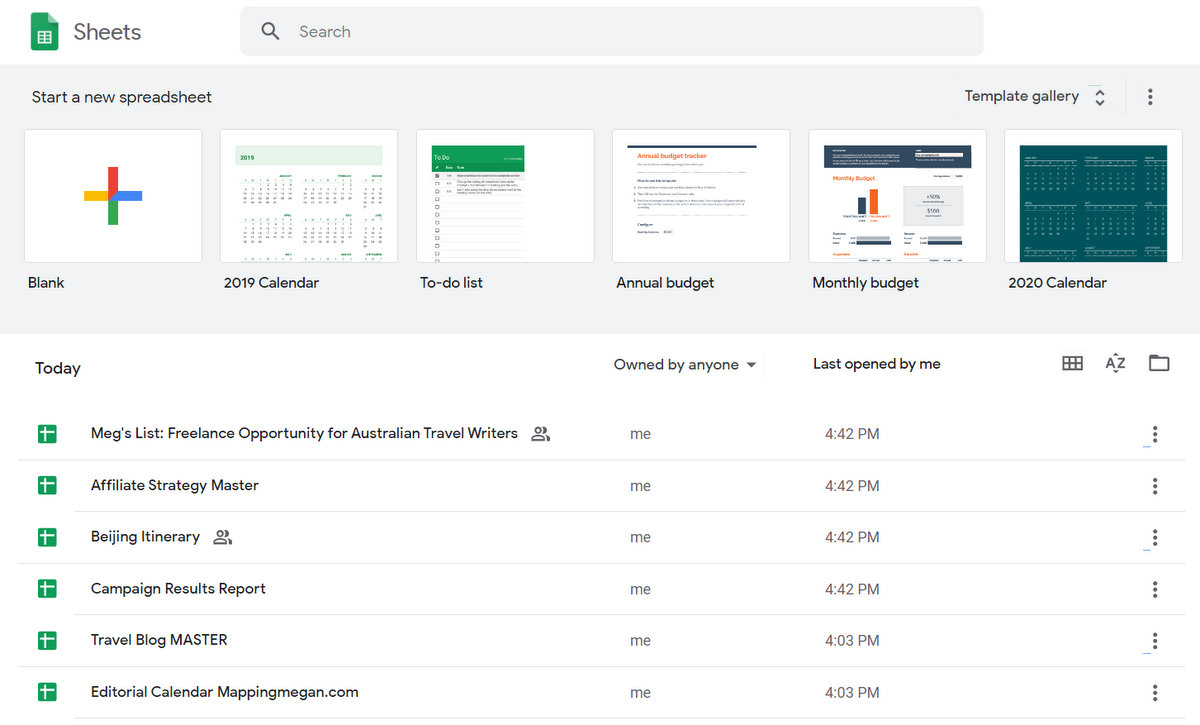
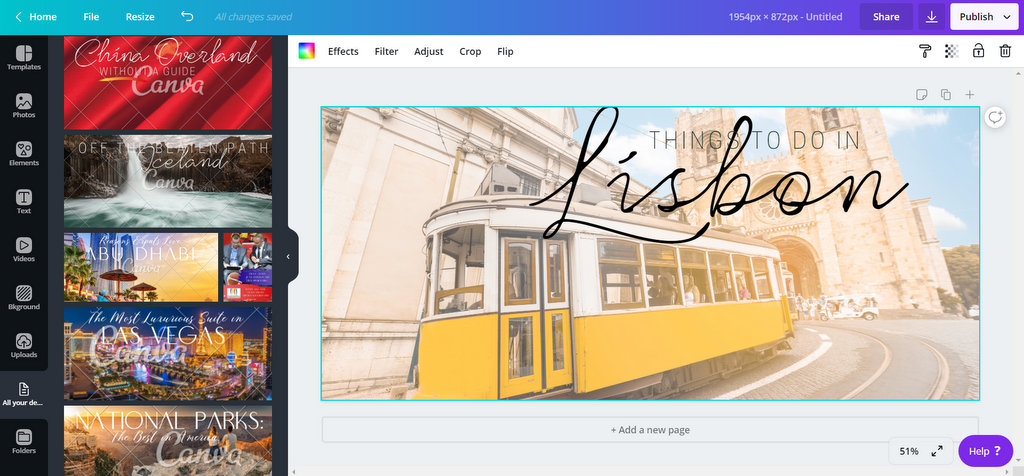
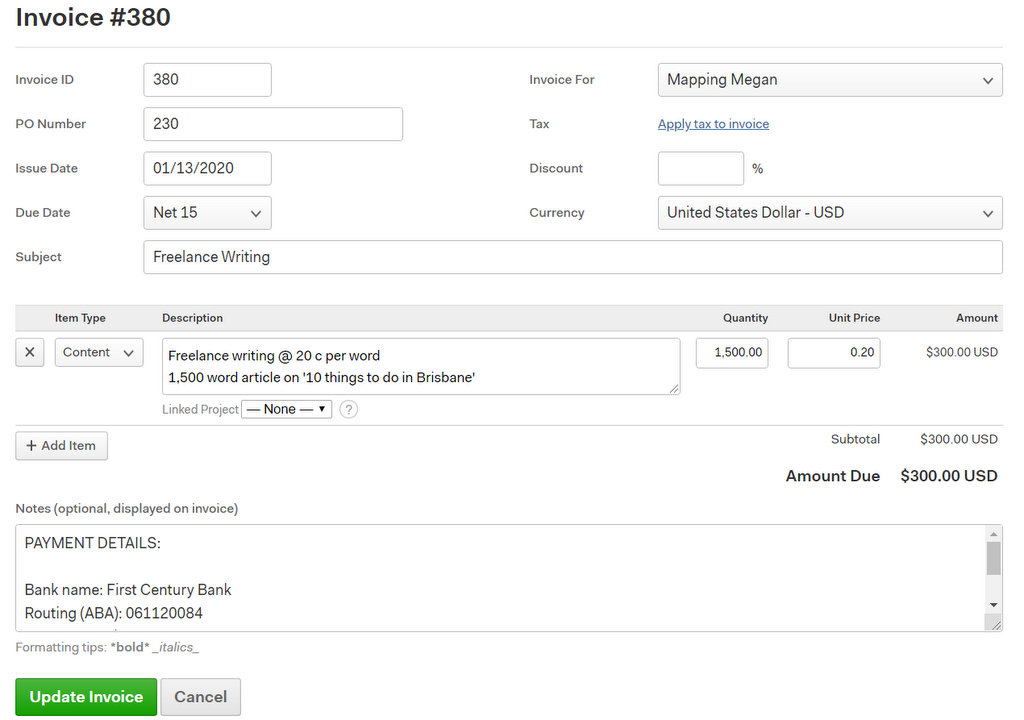








5 Comments
What a great and helpful post Megan, thank you so much. I am getting my Google Sheets and Google Docs right now. I still use external drives for all my files, but it is time to grow up and use more professional tools :-)
I think I should be using some… thanks for sharing I did not know about harvest!
Great list, Meg! I slowed down on the travel blog life to open up a digital agency. Most of my work is executed right in Google Suite and I love it! Would always recommend especially with the low price tag.
The only thing I would recommend adding on is Freshbooks. If you’re providing ongoing monthly services, it can be a headache chasing down payments but with this, I can automatically charge their credit card every month (or every two weeks in some cases). It’s saved me LOADS of time chasing down payments for services.
What do you use for project management? I’m currently using Basecamp but I am looking at swapping it up as we grow.
Megan, this is brilliant!
I have a friend who has had a world-office for a very long time and I’m going to forward the link to your blog to him. Some of these apps might help him work smarter. I’m in awe of people like you (and my friend) who carry your office with you.
And now I’m off to investigate Google Suite. Thank you so much. :)